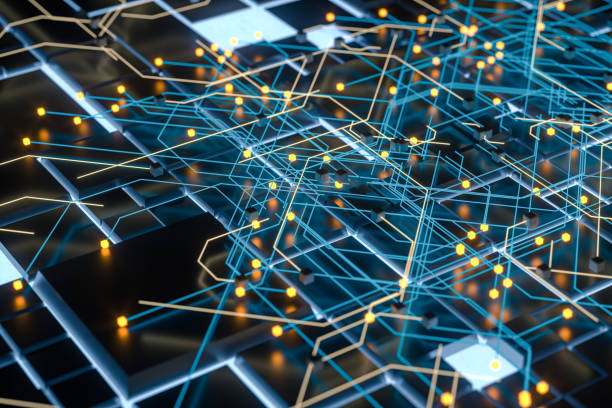Vim, short for “Vi Improved,” is a legendary text editor revered for its speed, versatility, and powerful features. Although it boasts a steep learning curve, the investment in mastering Vim pays off through increased productivity and an unparalleled editing experience. In this article, we’ll explore the key concepts, commands, and strategies to help you learn Vim and elevate your text-editing skills.
Understanding the Basics:
Modes of Vim:
Vim operates in different modes, each serving a distinct purpose. Understanding these modes is fundamental to unlocking Vim’s potential.
- Normal Mode:
- The default mode for navigating and executing commands.
- Use movement keys (‘h’, ‘j’, ‘k’, ‘l’) for cursor navigation.
- Ideal for tasks like text deletion, copying, and pasting.
- Insert Mode:
- Activated to input text.
- Enter Insert mode by pressing ‘i’.
- Return to Normal mode by pressing ‘Esc’.
- Visual Mode:
- Allows you to select and manipulate text.
- Enter Visual mode by pressing ‘v’.
- Used for tasks like copying and deleting selected text.
- Command-Line Mode:
- Activated by typing ‘:’ in Normal mode.
- Used for saving changes, searching, and executing external commands.
Navigating Like a Pro:
Efficient navigation is a hallmark of Vim. Mastering movement commands is essential for seamless text exploration.
- Basic Movement:
- Navigate character by character: ‘h’ (left), ‘j’ (down), ‘k’ (up), ‘l’ (right).
- Jump between words: ‘w’ (forward), ‘b’ (backward).
- Line Navigation:
- Move to the beginning of a line: ‘0’.
- Move to the end of a line: ‘$’.
- Scrolling:
- Scroll down: ‘Ctrl + f’.
- Scroll up: ‘Ctrl + b’.
Text Manipulation Mastery:
Vim’s power lies in its efficient text-editing capabilities. Here are key commands for text manipulation:
- Copy and Paste:
- Copy a line: ‘yy’.
- Paste after the cursor: ‘p’.
- Paste before the cursor: ‘P’.
- Deleting Text:
- Delete a character: ‘x’.
- Delete a line: ‘dd’.
- Delete from the cursor to the end of the line: ‘D’.
- Undo and Redo:
- Undo: ‘u’.
- Redo: ‘Ctrl + r’.
Searching and Replacing Magic:
Vim offers robust search and replace functionalities to streamline your editing workflow.
- Search:
- Search forward: ‘/’ followed by the search term.
- Search backward: ‘?’ followed by the search term.
- Navigate to the next occurrence: ‘n’.
- Replace:
- Replace the next occurrence: ‘:s/old/new/’.
- Replace all occurrences in the current line: ‘:s/old/new/g’.
- Replace all occurrences in the entire document: ‘:%s/old/new/g’.
Configuring Vim for Personalization:
Customizing Vim to suit your preferences enhances your editing experience. Explore the possibilities through your vimrc file.
- Basic Configurations:
- Set line numbers:
set number. - Enable syntax highlighting:
syntax enable.
- Set line numbers:
- Plugin Management:
- Utilize plugin managers like Vundle or Vim-Plug to extend Vim’s capabilities.
Learning Resources:
To accelerate your Vim learning journey, leverage a variety of resources:
- Vimtutor:
- Access the built-in tutorial by typing
vimtutorin your terminal.
- Access the built-in tutorial by typing
- Online Documentation:
- Explore the comprehensive Vim documentation available at vim.org.
- Community Engagement:
- Participate in Vim communities on forums like Stack Overflow and Reddit.
Embracing Vim Mastery:
Embrace the challenge of learning Vim, and you’ll discover a tool that transforms text editing into a highly efficient and enjoyable experience. Start with the basics, progressively incorporate advanced commands, and soon you’ll be navigating, editing, and customizing text with finesse. Happy Vimming!